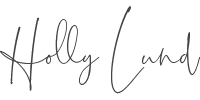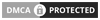I’m often asked how I achieve not only my signature style of editing, but also how I achieve it consistently, especially since I edit every image by hand. The fundamental ingredient to my final images is a consistent workflow.
Finding your rhythm as an editor is going to enable you to achieve a foundational style as well as decrease the amount of time you spend editing each image. You will find yourself taking less time to question what step to take next when you have a workflow in place that actually makes your work flow.
I started photographing children pretty regularly about three years ago and eventually evolved into an editing style I like to call vintage modern. Coupled with the same style of wardrobe and posing, I like to blend together hints of classic portraiture with 21st century feeling. I often draw inspiration from 18th and 19th century portraitists like Elisabeth Vigee-LeBrun, Adelaide Labille-Guiard, Thomas Gainsborough, Franz Xaver Winterhalter, and John Singer Sargent; source vintage clothing reminiscent of similar time periods; and then factor in the contemporary personalities of the children I’m capturing.



I’m careful to blend these elements together in an appropriate measure. Your editing choices should not only compliment your subject, styling and posing, but it must also evoke the emotions that are present. You will find that I scale my saturation depending on how lively the child is. Similarly, I will make choices in the strength of my textures when an image has more of a painted quality to it. An image that is pure emotion is often black and white. I do not limit myself to categorizing my editing style in a box, like the popular light and airy or dark and moody trends. My workflow of how I manipulate my light and the manner in which I apply my color grading is what contributes to my consistency.
Each artist must find a workflow that suits them, so by no means is what I’m about to outline any sort of portrait editing scripture. This is what works for me!
Let’s walk through my entire process with one image so you can see what I see.
Step 1: Lightroom


Ah yes, the ever present Lightroom versus Adobe Camera Raw debate. Lightroom is where I got started prior to learning to edit in Photoshop. It was my comfort zone, it still works – no complaints!
Once I’ve selected my chosen image, I always enable profile corrections to remove any lens distortion and then crop to my desired ratio. For portrait orientation, my preferred crop is 4:5.
I typically shoot underexposed, as you can see from the RAW image. I find this helps me to achieve my desired look in post production, and I make any initial modifications to my tone at this point. My super secret: I almost always hit auto just to see what Lightroom will choose! About 50% of the time, the program’s choices are not too far off from my personal preference, and I will make small tweaks from there.
As seen in the accompanying screen shot, I’ve brought my highlights down completely and have raised my shadows to prepare the image for a “painterly” look. I have scaled up my whites to balance the loss of highlights.
Since the color in this image is fairly simple, I have not made any changes to my HSL; however, I will should an image call for it.

Step 2: Retouching
At this point, I move the image into Photoshop and take care of all destructive changes I need to make, including retouching, liquify, sharpening, and the like. Most importantly, I always duplicate my background layer so I can work on a copy and retain my original import.
When going for a painted style, I try to place myself in the position of a painter. As portrait photographers, we are changing or removing things that are already there; painters added. Would a painter have deliberately chosen to paint in that stray hair? Would a painter have included that blemish? Would they put a crease in that ribbon? These are the questions I ask myself when I choose to move or remove aspects of my image.
Above all else, however, I remember that I am working on images of children, and it is incredibly important to maintain their likeness.
Step 3: Painting with Light



I have a confession to make. This step is my favorite part of my workflow. It’s also the most time consuming. I happen to find it very therapeutic, but I also prefer editing to shooting. Bear with me!
I’ve started off by using a couple of curves layers to draw overall light to my subject’s face and upper body. From there, I added in two sets of curves layers to start my dodging and burning process. Doing this in multiple layers will give you a lot of control in how little or how strongly you want to define the peaks and valleys in your image. Consequently, I also mask each layer with a low opacity, low flow brush for the utmost control. All I do is follow what is already there. From these screenshots, you can faintly see how I have painted light and shadows on two respective adjustment layers.
For extra power, I will add in a 50% gray layer on soft light to enhance how hair shines, strengthen catchlights, or help skin glisten.
Step 4: Color, Color, Color



I break out my color grading into three areas: local color adjustments, black and white adjustments, and shadow and highlight adjustments.
My local color adjustments are for any aspects of the image that need their own attention. In this instance, I’ve removed red from my subject’s skin, as well as enhanced the color in her cape.
Moving on, I push color into my blacks and whites that enhance what is already in my image. Colory theory is certainly its own discussion, but I often use a quadratic (or double complementary) color harmony for its depth. However, I chose a single complementary pair for this image with cyan and blue pushed into blacks and yellow and red pushed into my whites.
Finally, I apply color to my shadows and highlights. My go-to choices for this step are color lookup layers, as well as color balance layers. This is where I get more creative and play around with my options between my available LUTs, blending modes, and the layer opacity. After I decide what I want to use, I apply the layer to just the shadows or highlights, respectively. I then modify the levels of each layer to the amount of impact I want them to have.
Step 5: Finishing
Time to wrap it up! We’re essentially looking at the final image now, but I will make any small adjustments that I feel are necessary regarding saturation or brightness.. To cap it off, I add in texture. Since I shot this image on seamless paper, I added one texture to make the background more dynamic. My final texture adds a touch of grit to give the illusion that the photograph is on media that isn’t smooth.
Once I save the image back to Lightroom, I soft proof with my lab’s ICC printer profile. As a full service photographer, I need to ensure that my final edit will print as closely to my desired outcome as possible. The important thing to remember when printing is that we edit on a backlit device whereas colors are absorbed into paper.
Establishing a consistent workflow has been paramount in my growth as an artist. If you do not have a solid workflow as of yet, start by categorizing aspects of your editing into segments. Arrange and rearrange to find what best suits you!